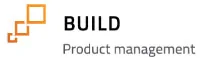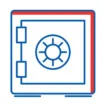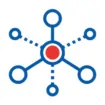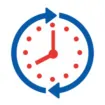MRP (Materials Requirements Planning)
is not as difficult as most people think, and with a few new vocabulary words, you can be on your way. Think of MRP as the smartest person that you could hire…with a photographic memory, ability to make a million calculations in an instant, but with zero common sense. It will only do what you tell it to do. That’s where the first set of instructions comes in – the order policy code, which is found on the item master.
if you leave the code BLANK, MRP will ignore the item completely, which assumes that you will be using either a min/max or visual method of reordering that item. Otherwise, the order policy code (OPC)can be set to direct MRP to make recommendations for replenishment in one of four distinct ways. MRP’s recommendations come in the form of Computer Planned (CP) orders.
FIXED –
Using this OPC will cause MRP to recommend replenishment of a specific quantity of the item whenever demand exceeds supply for the item. When you select this OPC, you must also enter a quantity in the LOT SIZE field. This is the quantity that will be recommended as a Computer Planned Order. MRP will recommend multiple CP orders of the Lot Size quantity if the shortfall exceeds the Lot Size. This OPC is helpful where you must order pallet quantities, or truckloads, or storage containers of a specific size to consider.
LOT FOR LOT
is typically used in a make to order environment, and for more expensive items, where MRP will match each demand requirement with a recommended replenishment order. In this one-for-one method, you will find it easy to track and verify where the demand is coming from, called “pegging”, using one of several methods found in the Macola MRP system. However, depending on the item, this may be too many recommendations for the same item in any given MRP run to use as an effective planning tool, forcing you to refine your method further.
PERIOD REQUIREMENT
allows MRP to summarize demand for an item into a user-definable period of time, such as a week or a month, and make a consolidated recommendation for replenishment. For example, on certain lower cost items you may order a month’s worth of requirements to reduce the overall ordering and handling cost. Where transportation costs for raw materials, or setup costs for manufactured items are high, you may also consolidate requirements for a period of time to help lower the cost per unit for transportation or setup using this method. When you choose this method, you must also enter the PLANNING PERIOD on the item master, which is expressed in shop days. Shop days will refer to the shop calendar that is identified in Manufacturing Setup, and will consider the days that are “Open for MRP”.
REORDER POINT
can be used for those items that have a relatively short lead time, and which could be managed using Min/Max reporting if MRP was not in use. Remember that Min/Max (or Reorder Level/Order Up To) planning should only be used for items with short lead times to avoid stock out conditions. The benefit of using MRP for these type of items are significant, however, as opposed to just using the Reorder Level Report. The ability for MRP to plan for lower level items in the BOM, and the benefit gained from the automated creation of Purchase, Production or Shop Orders is a big consideration. In order to use this method, you must enter a REORDER LEVEL and an ORDER UP TO LEVEL on the Item Location screen for the default location of the item.
Want to learn more about MRP?
You can start by visiting our websiteResource Center where you can watch one of our recent webinars: “Accomplishing MRP in Macola”. We also provide customized online or onsite training sessions on the topic. PleaseContact Us for more information.